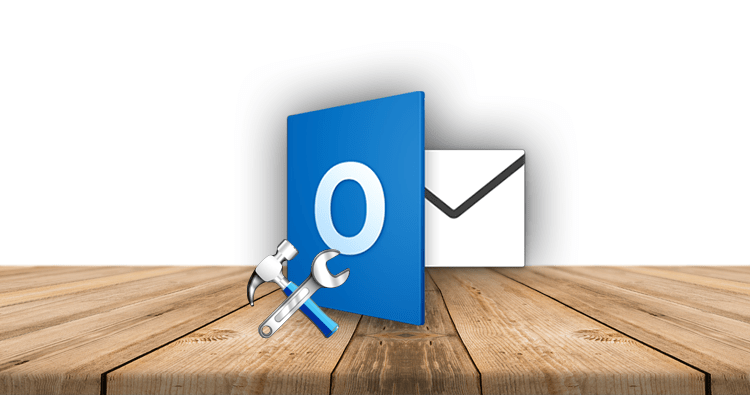On a daily basis, users of Outlook get hundreds of emails. So the users of Outlook have to scroll through all their emails in one scroll. After getting hundreds of emails on a daily basis, the space and storage of the Outlook email client will be full within months or years. The question arises from the users on the internet: “How to see all the emails in Microsoft Outlook when the Outlook inbox is not showing all the emails.” We will resolve this issue and also clarify the reason for it.
Exploring the Reasons Why Your Outlook Inbox Is Not Showing All Emails
The main two factors are responsible for the issue of Outlook not showing all emails in the inbox. First, may the inbox be unable to sync with the inbox folder in real-time? The second factor is that the inbox may not show the emails or they may not be downloaded from the exchange server.
The sudden closing of software: The sudden or unexpected shutdown of the Outlook application may be the cause of this issue.
Network Connectivity: If the connection of the PC or laptop is unstable, then it will also cause this problem.
Filtered Outlook View: If a user changes the setting of the Outlook folder view to “on,” then they may be able to view all the inbox messages in Outlook at once.
Outlook damage or corruption: This happens when your Outlook PST file is corrupted due to being oversized or exceeding the PST file limit.
Impulsive Setting of Archive Mail: Outlook’s automatic archive feature allows you to archive previous mail in a specific folder. This may result in the Outlook 2016 mailbox not displaying all emails with errors.
Fixing the Outlook Inbox Is Not Showing All Emails
After knowing the root causes of this issue, we are conveying the solution by manual method. Before resuming the process, we should have knowledge of the problem it is causing. Here we will solve this with a few manual methods and then with an expert solution Outlook recovery software.
Synchronization Issue Due to Network Connectivity
The uninterrupted network connection is the compulsory factor in the synchronizing factor that helps keep the mailbox up-to-date in Outlook. Sometimes, due to internet connection issues, real-time mail is not received in your mailbox.
Users can re-establish a stable connection and then examine their mailboxes for fresh emails.
Use of F-5 for Send and Receive
A feature is provided by Microsoft Outlook to refresh the mailbox of your account by clicking on the send/receive button. The instructions are given below.
- Go to the top row of the MS Outlook window and choose the Send/Receive option.
- Give it some time to finish the operation by clicking Send/Receive All Folders.
- After that, check to see if your inbox has all of your emails.
Going Through the Default View Setting to Solve This Problem
- Launch the Microsoft Outlook program.
- Browse to the View tab on the Outlook toolbar.
- There would be a “current view” option available. Mouse over that item and select “Customize Current View.”
- Select “Filter” from the drop-down menu. To erase all of the set filters, press “Clear All.”
- Return to your Outlook inbox. To recover your Outlook emails, go to the Send/Receive menu and select Send/Receive.
An Expert Solution to Outlook Inbox Is Not Showing All Emails
If the above native solution does not work in your situation, then move forward to the expert suggestion of using Outlook recovery software to fix all the issues related to Outlook, either the email opening issue or the corruption issue. Install the software and perform these steps.
- On a Windows PC, launch the software.
- To add any multiple PST files, hit “Add File.”
- To remove any corruption concerns, use the Advanced Scan option.
- Hit the Export option after seeing the emails.
- Select PST as the destination format. We could also choose to split your Outlook PST file.
- Select the destination file’s location and tap the Export option.
At Last
In conclusion, the Outlook inbox is not showing all emails is a common matter of question. Sometimes the situation gets critical and the user has to move for the expert infusions. After the unsuccessful result, the user should surely go for the Outlook recovery software.