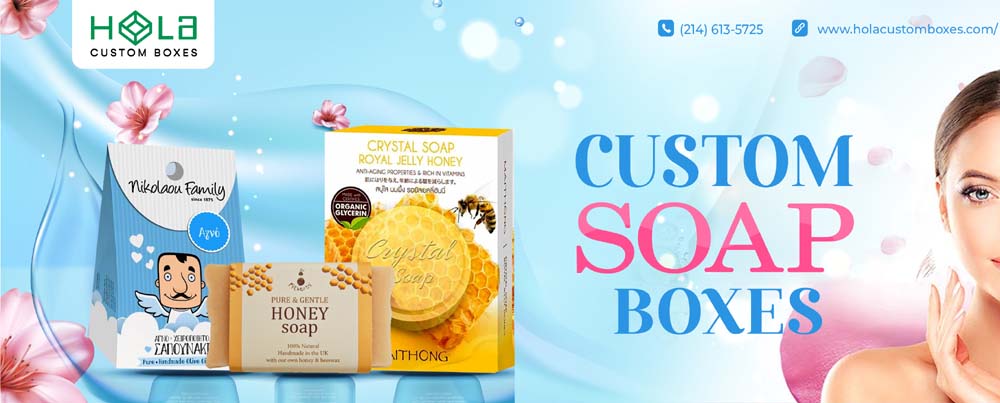6 Important Hacks
Wilcom font style change
We’ll guide you step-by-step:
Step 1:
Step 2:
Step 3:
Step 4:
Step 5:
Step 6:
You can change the font style in Wilcom by simply getting to know the interface.
Wilcom has many options and features that can provide proper assistance. These things are not difficult once we know them.
Let us walk you through each step.
Step 1
To change the font style of Wilcom. Open Wilcom Embroidery Designs Studio Application, click on File, then select Open Design from the drop-down menu.
Step 2
Step 2 to change the font style in Wilcom. You will see a dialogue box. Browse the file and select Open.
Step 3
After clicking the Openit button, your file should be loaded into Wilcom’s interface.
This is the most important part. Make sure you have your object properties panel open on the right side.
Select your Machine embroidery design and right-click to open it.
Step 4
After activating the Object Properties Panel, ensure that you select the Specific tab from the Object Properties.
Click on the Preview checkbox.
Step 5:
Make sure that you have chosen your design and clicked on it before you add any font style to your design.
You will find a drop-down list of menu items right above the Preview checkbox. Click on it.
There are many font styles available. Click on your favorite font to see the Check button and apply the effect.
Note – Remember the name of your font style so you can easily browse through many font styles.
Scroll down to adjust the spacing between font letters.
The spacing section will appear. To determine the spacing between letters, you can insert the spacing that you require.
Similar to Word spacing, which determines the spacing between words. Line spacing option is meant to add space between Lines.
Step 6
This is the final step in changing the font style of wilcom. Save the file after you have applied the font style and the required spacing.
Select Save and click on file. You can choose Save as if you don’t want to overwrite an existing file.
Save the file as a name and then save it to your drive. That’s it! Your font style has been successfully modified.
ZDigitizing embroidery design has all the logo files you need!
We hope it helps you!
ZDigitizing is the best place to go if you’re looking for quality digitizing services. Get your first month free of charge!