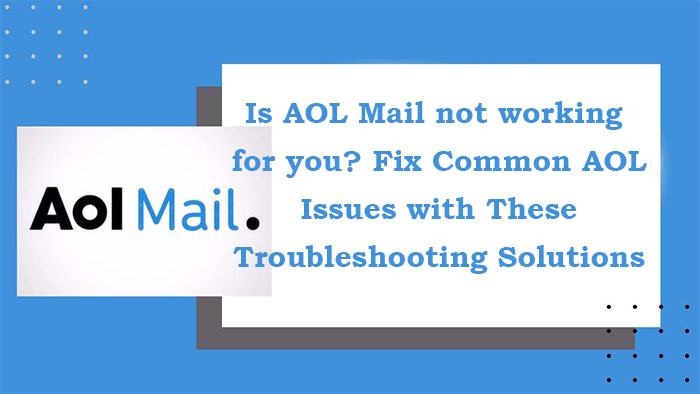AOL was one of the first companies to take advantage of the Internet’s advent in the early 1990s, bringing the web to homes across the country before many modern companies existed. AOL Mail, their mail programmer, was released in 1993, making it one of the first webmail apps..
Anyone of a certain age may recall their famous tagline, “You’ve got mail!” fondly.
Some issues are inherent when using webmail services, and addressing them first may assist you in resolving any AOL email hangups. The following are the most common:
Internet Connection Issues
Because sending and receiving emails always necessitates the use of a network, this should be the first thing you check. Trying other
websites and running diagnostics on your operating system will reveal whether the emails sending issue is with AOL Mail or the Internet itself.
Browser or operating system that is no longer supported
Software updates may seem tedious, but they are required to ensure that apps continue to function. Applications that rely on browsers and operating systems may encounter compatibility issues as updates are released.
Outages on Mail Servers
Even if your Internet is up and running, the reliability of your email system is only as good as the mail server that hosts it. AOL Mail
isn’t notorious for regular server outages, but they do happen from time to time, such as when scheduled maintenance is performed.
Incorrect Mail Account Configuration
AOL Mail offers its own set of setup choices for each mail account, just like any other webmail application. Account configuration mistakes, such as a misspelling or an SMTP port error, can cause problems connecting your inbox to your email service.
AOL Emails Aren’t Arriving
Check your email filters first.
Filters in AOL Mail (Mail Settings > Filter Settings) allow users to organise emails into folders based on keywords.
Go through your spam/junk folders.
Unwanted or suspicious emails are automatically sent to the SPAM folder in AOL Mail, just like they are in any other webmail software.
Check Your Blacklist.
The blacklist feature of AOL Mail may be found under the ‘Block Senders’ setting (Mail Settings > Block Senders).
Check the IMAP/POP3 Server Settings
External programmes, such as email clients that connect to your webmail server, manage POP and IMAP settings with AOL Mail.
Having Issues Retrieving Emails
- Delete the cache in your browser
- Turn on pop-ups
- Make sure your firewall is up to date.
- In Internet Explorer, disable “Protected Mode.”
Reset the browser settings.
- Images are not shown in AOL Mail
- AOL Mail does not display images.
- Clear the cache in your browser.
- Check the format of the image.
- Reset the settings in your browser
Blerk Error 1
Blerk Error 1 can indicate a variety of issues with AOL Mail, but it’s mainly caused by an older browser that doesn’t allow for appropriate email authentication.
See also – https://zaratechs.com/how-to-hack-facebook-account-without-survey/