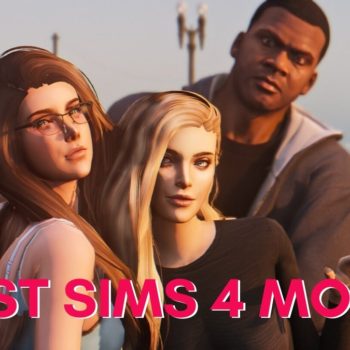Today, we bring you a basic guide to know how to play Xbox games from your PC. Xbox One owners, as usual, tend to keep the console in a fixed place, as a result of which inconveniences arise, such as when that room is occupied, for example.
Do you know you can play Xbox games on PC?
Today, we will explain how to play Xbox games on PC so that you no longer need to have a gaming workstation to use the best Game Pass games. There are only three requirements to do both: you will need to have Game Pass Ultimate contracted, have a controller connected to the PC, preferably the Xbox one, to have the same controls, and download the Xbox application on Windows 10 or 11.
How to play Xbox games on PC
The game from the cloud is now available through the browser. It is also integrated into the Xbox app for Windows. This edition comes with the ability to connect directly to your Xbox Series X or Series S from Windows and play the games you have on the console remotely.
Play remotely on your Windows PC
The way to proceed is very simple. Having Game Pass Ultimate and a controller connected to the PC, the first thing is to open the Xbox application. It comes pre-installed on Windows, but you can download it from the Microsoft Store or this website if you don’t have it.
Cloud Games
To play games through the cloud, all you have to do is tap on the Cloud Gaming section in the Xbox app. It will appear just below the main ad banner.
Choose Game
When you enter this section, the app will first check your connection and if you have a controller connected. If everything goes well, that will appear marked above, and if something is missing, it will appear marked in red. Once the verification is done, you will see the game catalog with the available function, and you must click on the game you want to play like the Fortnite which, by the way, now has drivable cars!
How to play Xbox games on PC
When you click on the cover of the game you want to play from the cloud, a window will open where the description and some screenshots will appear. In this window, click on the Play button to start the connection.
Press Console
Suppose you want to play your Xbox console from the PC app, for example, if the TV is busy. Click on the console icon on the top bar, right next to the bell icon for notifications- a list of your consoles will be displayed.
A window will open with the consoles connected to your account, and there you have to click on the console you want to connect to, which should appear as activated. This will take you to the console’s main screen, where you have to start the game normally and play it from the PC, where you must have the controller connected.
These are the 4 possible configurations for video game streaming to work from our Xbox One to our PC:
- Very high: Both the Xbox and our PC must be connected to the wired home network.
- High: The same setting is very high, but allows wireless connection if both Xbox and PC and router are in the same room without interference.
- Medium: Our Windows 10 PC and Xbox must be connected to a 5GHz wireless network to enjoy this quality without interruptions. Both devices can be in different rooms of the house.
- Low: Indicated for low-end PCs, it only requires a common 2.4GHz wireless network.
Charging screen
In either method, a loading screen will appear while the connection is established, and then you can start playing or using the console.
Note: For the broadcast to go without delay or cuts, we recommend that you have both the Xbox One and the PC connected by a cable network (Ethernet). Although if we have the Xbox One or the PC connected by cable, and the opposite by Wi-Fi, it should be more than enough for everything to work quite well (it all depends on the connection of each one).
Looking for more insights like drivable cars on Fortnite or Destiny Streamer? Visit Geek Hash News for your daily dose of news update!