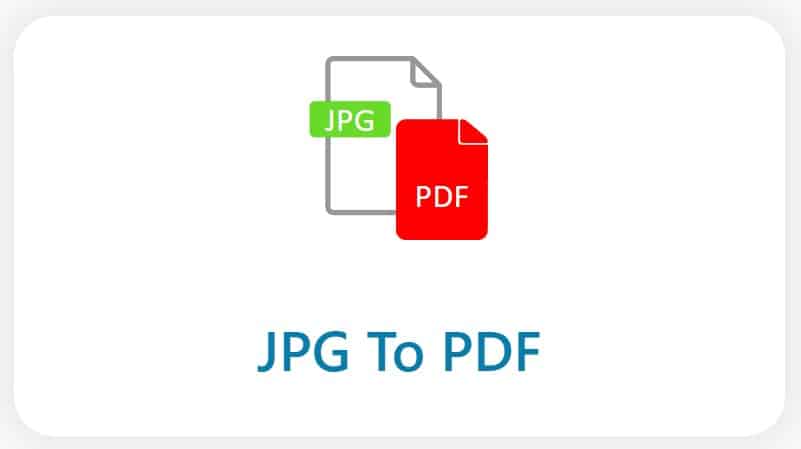Freeware for batch JPEG to PDF conversion delivers full functionality without a hefty price tag. The software offers resizing and deletion options, and a customizable output PDF. Users can even rearrange and delete the images before conversion. The software also lets users select the image size and choose the original image size for the output document.
Online tools
There are a number of online tools available for JPG to PDF conversion. Most of these tools allow you to convert one or multiple JPEG images at once and have merged and editing options. Some tools even allow you to choose which images to convert and which to leave out. Many of these tools also allow you to upload multiple JPEGs to convert in bulk.
On a Mac, the first step in the process is to open the Preview application. This app can be found in the Dock, the Applications folder, or by searching for it in the Spotlight. You can then select multiple images at once by holding down the Command key while clicking the image name. When finished, save the new PDF file by naming it with something meaningful.
Another great tool for JPG to PDF conversion is JPG to PDF. This online tool allows you to import images directly from a file explorer or from Dropbox and Google Drive. JPG to PDF supports many image formats and is very easy to use. It is also very fast. You can choose to upload multiple files at one time and have them converted in a matter of seconds.
Converting images to PDF
Converting images to PDF is simple and can be done with the help of a free-image-to-PDF converter. These tools support many formats and have the ability to recognize text within images. They also allow you to download images individually or in a ZIP folder. If you want to convert multiple images at once, you can use a program like JPG to PDF.
These services support various image file formats and don’t impose a file size limit. However, you will have to wait for a bit to receive the converted files. This is because larger images take longer to convert. Some of the free online image-to-PDF converters let you make small changes before converting them.
After importing your photos, you can combine them into one file. To do this, click the “Tool” option on the top toolbar, then select “Combine PDF.” Once you have selected all your images, click “Apply” and select a file location for the output file. The PDF file will be saved in this location.
Converting images to PDF is a convenient way to save images. You can use it to share them with others. This format can also save space on your devices, as PDF files can be compressed to a small size. PDF files also preserve the original photo quality.
Converting JPG files to PDF
The JPG to PDF tool is a simple way to create a PDF file from a JPG file. It is completely free and requires no installation. Simply upload your JPG and start the conversion process with one click. The conversion process should take a few minutes.
JPG to PDF tools work well on all popular platforms. For example, jpgtopdftool is available for Windows, Android, Mac, and IOS users. Users can even combine multiple JPG images into a single PDF file. After you finish converting the files, you can download the PDF.
PDF files are widely used for document sharing and storage. They are used by scholars, students, and office workers. You can even download free PDFs of expensive books to read. The format JPG is the abbreviation for Joint Photographic Group, and it is used in most photographic equipment and on the World Wide Web.