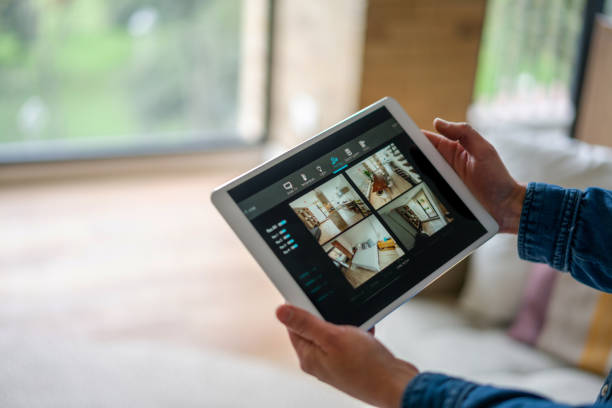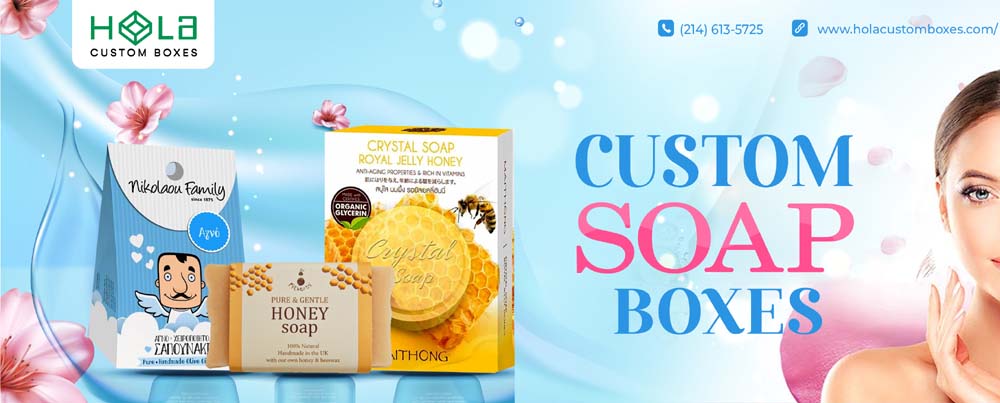People no longer want to just watch videos; they want to interact with them too, as well as be part of the process. These interactive videos are one way to keep your audience engaged and interested in your content. Here’s how you can create your own interactive videos that encourage your viewers to engage with you on an emotional level by taking action and becoming part of the video watching experience.
What Is An Interactive Video?
An interactive video is a video that has many different parts or windows for the viewer to choose from. This type of video is a great way to engage your viewers, and keep them interested in what you have to say. Interactive videos can be created with Cinema8, which provides the tools necessary for creating your own interactive videos in minutes.
Why Should You Make An Interactive Video?
You may be wondering why you should make an interactive video. Well, the answer is simple! Creating an interactive video will not only keep your viewers engaged but it will also give them a sense of control over what they see and how they see it. Cinema8 is one of the best video creation platforms for making interactive videos that are both engaging and customizable.
How Can I Create One?
Cinema8 is a great way to create an interactive video for your viewers. This allows you to use sound and motion graphics in an interactive way. You can also add hotspots, which will allow people viewing the video on their mobile device the ability to click on certain items or areas of the screen and be taken somewhere else within the video.
What Do I Need To Get Started?
If you want your viewers engaged and keep them coming back for more, then you need to create interactive videos. Interactive videos involve the viewer in the video by asking them questions or having them complete tasks. This can be done in a number of ways, but there are a few apps that can help.
Scripting And Storyboarding A Story For An Interactive Video
1. Write a story for your interactive video, including a goal and obstacles that the protagonist must overcome in order to reach the goal.
2. Create or find an image of the interactive object or character that will be featured in your video. For example, if you want to make an interactive video with a teddy bear as the main character, you should create or find an image of a teddy bear.
Planning And Research
Once you’ve created your interactive video, it’s time to publish it! There are a few different ways that you can go about this. You can upload the video directly on YouTube, or embed the video on your site. Either way, make sure you have some type of call-to-action at the end of the video that prompts viewers to take an action. Some examples of these are click here or subscribe now.
Designing The Look And Feel Of The Video
The next step is to design the look and feel of your video. This will be affected by the type of video that you have chosen to create. For example, if you have created a live action video, then you will need to consider props, locations, costumes and other details for the shoot. If it’s a documentary or documentary-style production, then you will want to plan out the shots so that they can be edited together seamlessly in post-production.
Shooting Your Video Scenes
1. Once you have a script and a list of your actors, you’ll need to get the scene set up with props and costumes.
2. Make sure that your lighting is good and that the camera is recording from a good angle so that the audience can see everything on the screen without being too far away.
3. You’ll need to shoot different angles for each scene so that you can choose which one will be best for editing later on.
Editing The Footage
Next, edit your video. Add transitions and text, if desired. For example, you can add a transition from one clip to the next by placing one video over the other, then fading it out as the next video fades in. You can also add text (text overlay) by clicking on the Text tab in your editing software of choice.